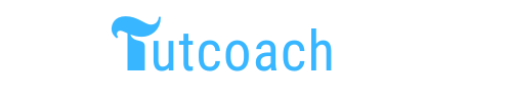Interacting with users through input is a fundamental aspect of programming. In R, taking input from users in R program can be achieved through various methods, which is essential for creating interactive and dynamic applications. This article will explore different techniques for taking user input in R, complete with examples and outputs for each method.
Examples of Taking Input from User in R
1. Using readline() for Text Input
The readline() function is a simple way to take text input from the user. It prompts the user to enter data from the console.
Example 1.1: Taking a Single Text Input
name <- readline(prompt = "Enter your name: ")
print(paste("Hello,", name))
Output:
Enter your name: John
[1] "Hello, John"
Here, the readline() function prompts the user to enter their name and then prints a greeting message.
Example 1.2: Taking Multiple Inputs
You can use readline() to take multiple inputs by calling it multiple times.
name <- readline(prompt = "Enter your name: ")
age <- readline(prompt = "Enter your age: ")
age <- as.numeric(age) # Convert age to numeric
print(paste("Hello,", name, "You are", age, "years old."))
Output:
Enter your name: John
Enter your age: 30
[1] "Hello, John You are 30 years old."
This example takes the user’s name and age, converts the age to a numeric value, and prints a message.
2. Using scan() for Numeric Input
The scan() function is useful for taking numeric inputs. It reads data into a vector or list from the console or file.
Example 2.1: Taking a Single Numeric Input
num <- scan(what = numeric(), nmax = 1, quiet = TRUE, prompt = "Enter a number: ")
print(paste("You entered the number:", num))
Output:
Enter a number: 42
[1] "You entered the number: 42"
In this example, scan() takes a single numeric input from the user.
Example 2.2: Taking Multiple Numeric Inputs in R
You can use scan() to take multiple numeric inputs at once.
nums <- scan(what = numeric(), quiet = TRUE, prompt = "Enter numbers separated by space: ")
print(paste("You entered the numbers:", toString(nums)))
Output:
Enter numbers separated by space: 1 2 3 4 5
[1] "You entered the numbers: 1, 2, 3, 4, 5"
This example allows the user to input multiple numbers separated by spaces.
3. Using Shiny for Interactive Input in R
Shiny is an R package that facilitates the creation of interactive web applications. It provides a more advanced way to take user input through a web interface.
Example 3.1: Creating a Simple Shiny App
First, install and load the Shiny package:
install.packages("shiny")
library(shiny)
Then, create a Shiny app:
library(shiny)
# Define UI
ui <- fluidPage(
titlePanel("Simple Shiny App"),
sidebarLayout(
sidebarPanel(
textInput("name", "Enter your name:", value = "John Doe"),
numericInput("age", "Enter your age:", value = 30)
),
mainPanel(
textOutput("greeting")
)
)
)
# Define server logic
server <- function(input, output) {
output$greeting <- renderText({
paste("Hello,", input$name, "You are", input$age, "years old.")
})
}
# Run the application
shinyApp(ui = ui, server = server)
Save this code in a file named app.R and run it in RStudio. It will launch a web application where users can input their name and age.
Output:
The web application will display a text box for the name and a numeric input for the age, then show a greeting message based on the inputs.
4. Handling Input Validations
Validating user input is crucial to ensure the correctness and reliability of your application.
Example 4.1: Validating Numeric Input
num <- readline(prompt = "Enter a number: ")
if (!is.na(as.numeric(num))) {
num <- as.numeric(num)
print(paste("You entered the number:", num))
} else {
print("Invalid input! Please enter a valid number.")
}
Output:
Enter a number: abc
[1] "Invalid input! Please enter a valid number."
In this example, the input is validated to check if it is numeric.
Conclusion
Taking input from users in R can be accomplished through various methods, each suited to different needs and contexts. This article covered basic text and numeric inputs using readline() and scan(), and more advanced interactive inputs using the Shiny package. Additionally, input validation ensures data integrity and reliability. By mastering these techniques, you can create more dynamic and interactive R applications, enhancing user experience and data handling capabilities.