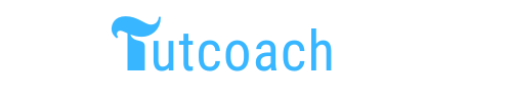Learning a new programming language often begins with writing a Hello World program. In this simple exercise you will learn to write Hello World Program in R. By the end, you will understand different ways to print “Hello World” in R, each suited to different contexts and needs.
Prerequisites
Before we dive into writing “Hello World” programs in R, ensure you have the following prerequisites:
- R Installed: Make sure R is installed on your system. You can download it from the CRAN website.
- RStudio (Optional but Recommended): RStudio provides a user-friendly interface for R programming. You can download it from the RStudio website.
Examples of “Hello World” Programs in R
1. Basic “Hello World” in R
The most straightforward way to print “Hello World” in R is by using the print() function. This method is simple and effective for beginners.
Example 1.1: Using print()
print("Hello World")
Output:
[1] "Hello World"
Here, the print() function outputs the string “Hello World” to the console.
2. Using cat() Function
The cat() function in R is another way to display text. It concatenates and prints objects.
Example 2.1: Using cat()
cat("Hello World\n")
Output:
Hello World
The cat() function prints “Hello World” without the extra [1] seen in the print() output. The \n at the end ensures that the output ends with a newline.
3. Writing to a File
Sometimes, you might want to write the “Hello World” output to a file instead of displaying it on the console. This can be done using the write() function.
Example 3.1: Using write()
write("Hello World", file = "hello_world.txt")
This code writes the text “Hello World” to a file named hello_world.txt. You can open this file to see the output.
4. Using Functions to Print “Hello World”
Defining a function to print “Hello World” can be useful in larger programs where you might want to reuse this functionality.
Example 4.1: Defining and Using a Function
hello_world <- function() {
print("Hello World")
}
hello_world()
Output:
[1] "Hello World"
Here, we define a function hello_world() that prints “Hello World”. Calling this function outputs the text.
5. Using Shiny for a “Hello World” App
Shiny is an R package that makes it easy to build interactive web applications. Creating a “Hello World” Shiny app demonstrates how to use R in a web context.
Example 5.1: Creating a Shiny App
First, install and load the Shiny package:
install.packages("shiny")
library(shiny)
Then, create a Shiny app:
library(shiny)
# Define UI
ui <- fluidPage(
titlePanel("Hello World Shiny App"),
mainPanel(
h1("Hello World")
)
)
# Define server logic
server <- function(input, output) {}
# Run the application
shinyApp(ui = ui, server = server)
To run the app, save the code in a file named app.R and run it in RStudio. The app displays “Hello World” in a web browser.
6. Using R Markdown for “Hello World”
R Markdown is a tool for creating dynamic documents with R. You can embed R code in markdown documents to produce HTML, PDF, or Word documents.
Example 6.1: Creating an R Markdown Document
Create an R Markdown document with the following content:
---
title: "Hello World in R"
output: html_document
---
```{r}
print("Hello World")
Conclusion
Writing a “Hello World” program in R is a simple yet essential exercise for beginners. This article covered multiple methods to print “Hello World”, including using the print() and cat() functions, writing to a file, defining a function, creating a Shiny app, and using R Markdown. Each method serves different purposes and contexts, providing a versatile foundation for your R programming journey. By understanding these basic examples, you can build confidence and gradually move on to more complex tasks in R.