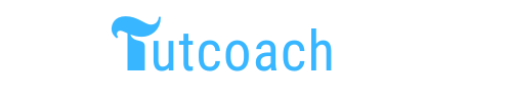Introduction
Dropping a columns in an R dataframe is a common task in data preprocessing and manipulation. Whether you need to remove unnecessary data or streamline your dataset for analysis, R provides multiple methods to drop columns efficiently. In this article, we’ll explore different techniques to drop columns in an R dataframe using practical examples. We’ll cover methods using base R functions and popular packages like dplyr and data.table.
Prerequisites
Before we begin, make sure you have the following prerequisites:
- R installed on your system: Download and install R from CRAN.
- Basic understanding of dataframes in R: Familiarity with creating and manipulating dataframes.
- Necessary libraries: Ensure you have the
dplyranddata.tablepackages installed. You can install them using the commandsinstall.packages("dplyr")andinstall.packages("data.table").
1. Using Base R
1.1 Dropping Columns by Name
To drop columns by name in base R, you can use the subset() function or the - operator.
Example 1: Drop Columns by Name
# Create a sample dataframe
df <- data.frame(
A = 1:3,
B = 4:6,
C = 7:9
)
# Print original dataframe
print("Original DataFrame:")
print(df)
# Drop column B
df_dropped <- df[, !names(df) %in% c("B")]
# Print dataframe after dropping column B
print("DataFrame After Dropping Column B:")
print(df_dropped)
Output:
Original DataFrame:
A B C
1 1 4 7
2 2 5 8
3 3 6 9
DataFrame After Dropping Column B:
A C
1 1 7
2 2 8
3 3 9
1.2 Dropping Columns by Index
To drop columns by their index position, you can use negative indexing.
Example 2: Drop Columns by Index
# Create a sample dataframe
df <- data.frame(
A = 1:3,
B = 4:6,
C = 7:9
)
# Print original dataframe
print("Original DataFrame:")
print(df)
# Drop the second column (B)
df_dropped <- df[, -2]
# Print dataframe after dropping the second column
print("DataFrame After Dropping the Second Column:")
print(df_dropped)
Output:
Original DataFrame:
A B C
1 1 4 7
2 2 5 8
3 3 6 9
DataFrame After Dropping the Second Column:
A C
1 1 7
2 2 8
3 3 9
1.3 Dropping Multiple Columns
You can also drop multiple columns in R at once using the same techniques.
Example 3: Drop Multiple Columns by Name
# Create a sample dataframe
df <- data.frame(
A = 1:3,
B = 4:6,
C = 7:9,
D = 10:12
)
# Print original dataframe
print("Original DataFrame:")
print(df)
# Drop columns B and D
df_dropped <- df[, !names(df) %in% c("B", "D")]
# Print dataframe after dropping columns B and D
print("DataFrame After Dropping Columns B and D:")
print(df_dropped)
Output:
Original DataFrame:
A B C D
1 1 4 7 10
2 2 5 8 11
3 3 6 9 12
DataFrame After Dropping Columns B and D:
A C
1 1 7
2 2 8
3 3 9
2. Using dplyr Package
The dplyr package offers a more readable and user-friendly approach to dropping columns.
2.1 Dropping Columns with select()
The select() function in dplyr allows for dropping columns by using the minus (-) operator.
Example 4: Drop Columns Using dplyr::select()
# Load the dplyr package
library(dplyr)
# Create a sample dataframe
df <- data.frame(
A = 1:3,
B = 4:6,
C = 7:9
)
# Print original dataframe
print("Original DataFrame:")
print(df)
# Drop column B using dplyr::select()
df_dropped <- df %>% select(-B)
# Print dataframe after dropping column B
print("DataFrame After Dropping Column B using dplyr::select():")
print(df_dropped)
Output:
Original DataFrame:
A B C
1 1 4 7
2 2 5 8
3 3 6 9
DataFrame After Dropping Column B using dplyr::select():
A C
1 1 7
2 2 8
3 3 9
2.2 Dropping Multiple Columns with select()
You can drop multiple columns in one go with the select() function in R.
Example 5: Drop Multiple Columns Using dplyr::select()
# Load the dplyr package
library(dplyr)
# Create a sample dataframe
df <- data.frame(
A = 1:3,
B = 4:6,
C = 7:9,
D = 10:12
)
# Print original dataframe
print("Original DataFrame:")
print(df)
# Drop columns B and D using dplyr::select()
df_dropped <- df %>% select(-B, -D)
# Print dataframe after dropping columns B and D
print("DataFrame After Dropping Columns B and D using dplyr::select():")
print(df_dropped)
Output:
Original DataFrame:
A B C D
1 1 4 7 10
2 2 5 8 11
3 3 6 9 12
DataFrame After Dropping Columns B and D using dplyr::select():
A C
1 1 7
2 2 8
3 3 9
2.3 Dropping Columns with select_if()
The select_if() function in dplyr allows dropping columns based on a condition.
Example 6: Drop Columns with a Condition Using dplyr::select_if()
# Load the dplyr package
library(dplyr)
# Create a sample dataframe
df <- data.frame(
A = 1:3,
B = c("x", "y", "z"),
C = 7:9
)
# Print original dataframe
print("Original DataFrame:")
print(df)
# Drop columns that are not numeric
df_dropped <- df %>% select_if(is.numeric)
# Print dataframe after dropping non-numeric columns
print("DataFrame After Dropping Non-Numeric Columns using dplyr::select_if():")
print(df_dropped)
Output:
Original DataFrame:
A B C
1 1 x 7
2 2 y 8
3 3 z 9
DataFrame After Dropping Non-Numeric Columns using dplyr::select_if():
A C
1 1 7
2 2 8
3 3 9
3. Using data.table Package
The data.table package provides an efficient and concise way to drop columns.
3.1 Dropping Columns with data.table
The data.table syntax allows for dropping columns easily by setting them to NULL in R.
Example 7: Drop Columns Using data.table
# Load the data.table package
library(data.table)
# Create a sample dataframe
dt <- data.table(
A = 1:3,
B = 4:6,
C = 7:9
)
# Print original dataframe
print("Original DataFrame:")
print(dt)
# Drop column B using data.table syntax
dt[, B := NULL]
# Print dataframe after dropping column B
print("DataTable After Dropping Column B:")
print(dt)
Output:
Original DataFrame:
A B C
1: 1 4 7
2: 2 5 8
3: 3 6 9
DataTable After Dropping Column B:
A C
1: 1 7
2: 2 8
3: 3 9
3.2 Dropping Multiple Columns with data.table
You can drop multiple columns in data.table by setting them to NULL.
Example 8: Drop Multiple Columns Using data.table
# Load the data.table package
library(data.table)
# Create a sample dataframe
dt <- data.table(
A = 1:3,
B = 4:6,
C = 7:9,
D = 10:12
)
# Print original dataframe
print("Original DataFrame:")
print(dt)
# Drop columns B and D using data.table syntax
dt[, `:=`(B = NULL, D = NULL)]
# Print dataframe after dropping columns B and D
print("DataTable After Dropping Columns B and D:")
print(dt)
Output:
Original DataFrame:
A B C D
1: 1 4 7 10
2: 2 5 8 11
3: 3 6 9 12
DataTable After Dropping Columns B and D:
A C
1: 1 7
2: 2 8
3: 3 9
Conclusion
Dropping columns in a dataframe is a crucial step in data cleaning and preparation. This article explored various methods to drop columns in an R dataframe using base R, dplyr, and data.table. Each method has its own advantages, and the choice of method depends on your specific needs and preferences. By mastering these techniques, you can efficiently manage your data and streamline your analysis process.